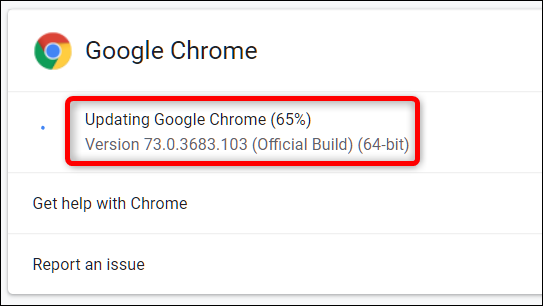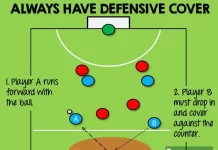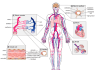Chrome is one of the best browsers that is used widely in the world. It has a very good speed, super-fast interface, is stylish, and is easy to use. The chrome fun doesn’t stop on your desktop. You can also use it on your phone at the same speed and sometimes even better. In the following article, we get to know about How to update Chrome? So please don’t skip the article from anywhere and read it carefully because it will be very useful for all of you guys.
Chrome can do anything that a perfect and fantastic browser does. You can also take advantage of Chrome on iPhone, Mac, or any other device, including android and desktop/Computers.
For a better speed and user experience, we need to update Chrome whenever required. But now the question is, how can we update Chrome easily without wiping all the data on a device or desktop.
Why should we update Chrome?
Most of the time, Google Chrome updates itself automatically. If you have disabled auto-update, you can update Chrome manually.
- Chrome saves your data, your account information, your login information of different sites. To secure this information, you must update it regularly, or it might result in data loss.
- Last but not least, the better the user experience. If the browser’s speed becomes slow, it indicates you to update the browser as soon as possible.
How to update Chrome on desktop?
To update Chrome on your computer desktop, launch Chrome first. Once the window is opened, look at the top right corner, there will be three dots for a drop-down menu. Click on the dots icon, a drop-down menu will appear on the screen. Find there ‘Help’ and select on ‘About Google Chrome’ option from the Help bar. Once it is opened, if the update is there, the automatic download will start. Wait till the update is downloaded completely. After finishing the download procedure, click to Relaunch the browser.
How to update Chrome on Android?
Updating Chrome on an Android device is so simple and easy. It just needs a stable internet connection. If you lose that, you won’t be able to do so. To update Chrome on Android, go to the Playstore. As the screen appears, click on the ‘My Apps & games’ option. There might be many apps that you have installed on your phone. Search for Chrome in the update section. Start updating the browser by clicking on the update button.
Updating Chrome isn’t a difficult task. A stable internet connection and a bit of knowledge are needed to do so. The article has guided you perfectly. Follow the steps accordingly, and you are done without any hassle.
Also read: Will My Converted Word Document Be Secure.